Revise or Renew a Budget Billing Plan
Utility Management > Additional Processes > Revise Budget Billing Plan
The Revise Budget Billing Plan option is used both to revise and renew budget billing plans. A revision would be done when the budget amount is too inconsistent with the actual charges. The revision process provides a means to find and fix a few isolated accounts to bring their budgeted amount more closely in alignment with their current consumption. This will keep the customer from having a large debit or credit balance at the end of the budget plan year.
The renewal would be run for plans as they expire. The process resets the plan for another interval and would include all accounts in the plan at the time it is renewed.
Select and Recalculate
Clicking the Show Preferences link in the upper right corner of the page displays controls that allow the user to determine what events should trigger an audit during the revision or renewal process.
- All of the Preferences fields are optional. If no value is entered, no audits will be generated. Audits are used to review accounts that change dramatically.
- The Budget Amount Over field contains the high dollar amount that should trigger an audit. The acceptable range is $0.01 through $999,999,999.99.
- The Budget Amount Under field contains the low dollar amount that should trigger an audit. The acceptable range is $0.01 through $999,999,999.99.
- Select the Manual Plans check box if you want manually created budget plans to be included when an audit is generated. This check box is selected by default.
- The Plan Increase Percent field contains the percent increase in the budget plan that should trigger an audit. The acceptable range is 0.00 through 9999.99.
- The Plan Decrease Percent field contains the percent decrease in the budget plan that should trigger an audit. The acceptable range is 0.00 through 9999.99.
The majority of the fields below pertain to both the revision and the renewal process. The details below will indicate when controls display for the revision process only.
The Selection Criteria fields determine which plans will be selected for calculation.
- Select the Recalculation Type. Renew is the default value and would be run for plans about to expire. The other option is revise, which can be run at any point in the life of the plan.
- Select the Budget Billing Plan Type for which the recalculation should be run. This field is required. It contains all active plan types in the system.
- Select the Billing Profile, if desired. If this field is left blank, the system will perform the calculation for all billing profiles.
- The From Budget End Date and Through Budget End Date fields allow the user to select an end date range for plans that should be renewed or revised. The icon can be used to populate the fields with one of the following date ranges: Next Month, Next Two Months, Next Quarter, Last Month, Last Two Months, Last Quarter. If these fields are left blank, end dates will not be considered when deciding which plans to recalculate.
- The From Budget Start Date and Through Budget Start Date fields display only when the Recalculation Type is Revise. These fields, together with the end date range fields, allow the user to select a specific date range for revision. The icon can be used to populate the fields with one of the following date ranges: Next Month, Next Two Months, Next Quarter, Last Month, Last Two Months, Last Quarter. If these fields are left blank, start dates will not be considered when deciding which plans to recalculate.
The Calculation Criteria fields define the calculation that will occur when the user selects the button.
- Enter the Comparison From Date and Comparison Through Date fields to determine the period that will be used in the calculation. Both fields are required. The icon can be used to select the prior year as the comparison period; the date fields will be populated with the correct values.
- Enter the Adjustment Factor that should be applied during the calculation. This value is used to create a cushion or to adjust for seasonal discrepancies. This value is required. The acceptable range is 0.0001 through 9.9999.
- Select the Roll Credits into New Plan check box if any credit balance remaining at the end of the current plan should be applied to the start of the new plan. If a catch-up month is used for the plan type, any credits left after the final bill will get rolled forward into the new plan.
- Select the Roll Charges into New Plan check box if check box if any charges remaining at the end of the current plan should be applied to the start of the new plan. If a catch-up month is used for the plan type, ideally all charges left on the account are paid off when the final bill is paid. However, if this check box is selected, any remaining charges will get rolled forward into the new plan.
- The Retain Original End Date check box is displayed only when the Recalculation Type is Revise. If the check box is selected, the plan will use its original end date when it is recalculated so that the plan year will still end at the same time. This check box is cleared by default.
- The Start Date and End Date fields determine the date range of the budget plan that should be used for the calculation. The Start Date is required; today’s date is the default value. The End Date is determined by the Default Length value on the Budget Billing Plan Type record. The End Date is required if the Recalculation Type is Renew.
Select the Calculate button to run the calculation.
Review
The Review workflow step is included in the plan revision if the Use Review Step in Revise Process check box is selected on the Bills tab of UM Settings.
 icon in the summary controls will expand the display to show the differences between the original and the proposed revision or renewal.
icon in the summary controls will expand the display to show the differences between the original and the proposed revision or renewal.
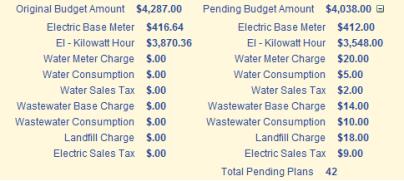
The search fields allow the user to limit the results that appear in the list.
- The Audits Only check box is selected by default. If this setting is used, only accounts with audits will appear in the list below.
- The Budget Type field lists the budget billing types defined in the system. If one is selected, only accounts for that budget type will be returned in the search results.
- The Account Number field allows the user to enter all or part of an account number. Only account numbers that match the numbers entered will be returned in the search results.
- The Address control allows the user to enter all or part of a street address. Only accounts that match the address entered will be returned in the search results. This field may contain up to 50 characters.
Click Search to filter the list.
The highlighted row can be deleted by clicking the Delete button. The Delete All button is enabled when there are rows in the list; clicking it will remove all rows from the list.
Edit Listing
The Edit Listing allows the user to run a report of accounts that either should have revisions or should be renewed in the next plan year.
If the Show Preferences link in the upper right corner of the page is selected, the user will have the option to include the charge category breakdown in the edit listing. The Include Charge Category Breakdown check box is not selected by default.
In the grid, the Account Number hyperlink launches a hover with information about the recalculation for that account.
To select accounts to include in the listing,
- If the Show Preferences link in the upper right corner of the page is selected, an Include Charge Category Breakdown check box will display. If it is selected, the list will include a breakdown by charge category when it prints.
- The Audits value will limit the results based on the audit status selected. The default value is Regardless of Audits. The other options are Audits Only and Selected Audits. If Selected Audits is used, checkboxes will display for the user to select among the following audit types: Balance Above, Balance Below, Difference Above, Difference Below, and Manual.
- The New Plan Manual check box, if selected, will limit the results to accounts where the budget amount was manually entered for the new plan.
- The Carry Over Above value will limit the results to accounts that have a carry-over balance larger than the amount specified. The maximum value is $999,999,999.99.
- Select a Billing Profile to limit the results to a specific billing profile. Leaving the field blank will return results for all billing profiles.
- Select the accounts for which the edit listing should be run by clicking the checkbox to the left of the account number. To select all the accounts displayed, select the checkbox in the column header.
- Click Submit to send the listing to myReports. The output resembles the following:
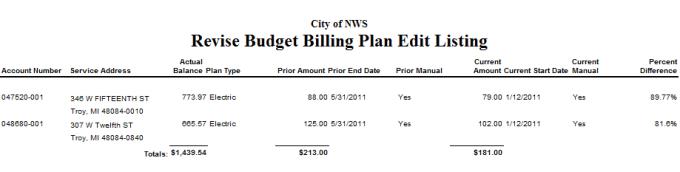
Notify
The Notify workflow step is included if the Use Notify Step in Revise Process check box is selected on the Bills tab of UM Settings. This step determines which accounts will receive a form letter to notify them that their plan has changed. The utility can notify all accounts, or it can choose to notify just those accounts whose plan amount has changed dramatically.
The Preferences controls are as follows:
- The Form Letter field allows the user to select the form letter type that should be used to produce the letters. The options available are defined in Maintenance > new world ERP Suite > System > Mail Merge Templates.
- If the Include Duplicate Bill Addresses check box is selected, the form letter notification will be sent to any individuals who receive a duplicate bill for the account. If this check box is not selected, only the primary customer will receive the letter. This option is cleared by default.
- If the Include Listing check box is selected, a listing will be produced when the form letters are generated. This option is cleared by default.
The search fields filter the results that will display when the Search button is selected. These controls allow the user to select all customers to receive notification, or to select only customers who have a dramatic change in their budget bill amount.
- Audits will limit the results based on the audit status selected. The default value is Regardless of Audits. The other options are Audits Only and Selected Audits. If Selected Audits is used, checkboxes will display for the user to select among the following audit types: Balance Above, Balance Below, Difference Above, Difference Below, and Manual.
- The New Plan Manual check box, if selected, will limit the results to accounts where the budget amount was manually entered for the new plan.
- Carry Over Above will limit the results to accounts that have a carry-over balance larger than the amount specified. The maximum value is $999,999,999.99.
- Billing Profile will limit the results to a specific billing profile if one is selected.
- In the grid, select the accounts for which the edit listing should be run by clicking the checkbox to the left of the account number. To select all the accounts displayed, select the checkbox in the column header.
- Click Submit to send the letters to myReports. The output will vary based on how the form letter is defined.
Finalize
The Finalize work flow page gives users the ability to accept the calculations or manual amounts and either renew or revise the amounts.
The Account Number hyperlink displays one of the two hovers described above.
To select accounts to finalize,
The search controls filter the results that will display when the button is selected.
- Audits will limit the results based on the audit status selected. The default value is Regardless of Audits. The other options are Audits Only and Selected Audits. If Selected Audits is used, checkboxes will display for the user to select among the following audit types: Balance Above, Balance Below, Difference Above, Difference Below, and Manual.
- The New Plan Manual check box, if selected, will limit the results to accounts where the budget amount was manually entered for the new plan.
- The Carry Over Above value will limit the results to accounts that have a carry-over balance larger than the amount specified. The maximum value is $999,999,999.99.
- The Billing Profile value will limit the results to a specific billing profile if one is selected.
- Select the accounts for which the revision should be finalized by clicking the checkbox to the left of the account number. To select all the accounts displayed, select the checkbox in the column header.
- Click Submit to finalize the revision or the renewal. The selected accounts will be removed from the list.